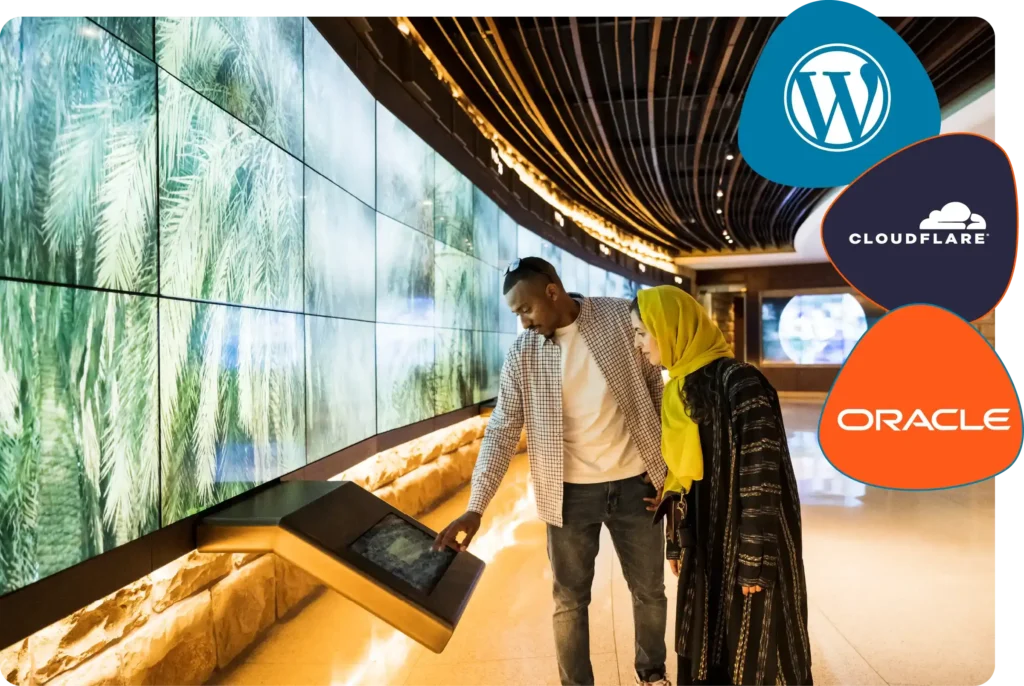Tag: Migration Guide
Step-by-step tutorials for migrating websites and applications to new platforms.
-
A Step-by-Step Guide to Migrating a WordPress Site to OpenLiteSpeed on Oracle Cloud
In this guide, we’ll walk through the process of migrating a WordPress site to OpenLiteSpeed on Oracle Cloud. We’ll cover everything from preparation to optimisation, with a focus on practical steps and common pitfalls Read more …
Ampere Servers Artificial Intelligence Authentication Protocols Bash Scripting Bespoke Software Business Efficiency Business Email Setup Cloudflare Compliance CRM Systems Cron Data Security Deliverability DevOps Digital Transformation DKIM DMARC E-commerce E-commerce Platforms Email Security GDPR Compliance GDPR Risk Management Google Workspace Guides & How-Tos How-To How-To Guide Integrations Managed Hosting Microsoft 365 Migration Guide MTA-STS OpenLiteSpeed Oracle Cloud Predictive Analytics Process Automation ROI of Software Secure DNS Shipping & Logistics Shopify Shopify Plus SMEs UK SPF Tekate Hosting TLS-RPT WordPress Hosting WordPress Optimisation Workflow Applications Xero Integration